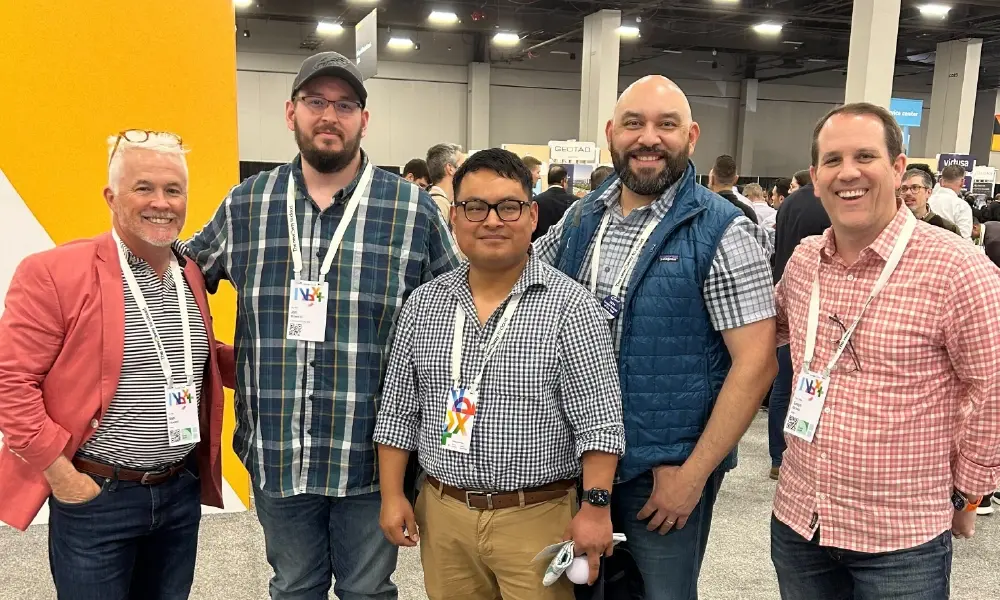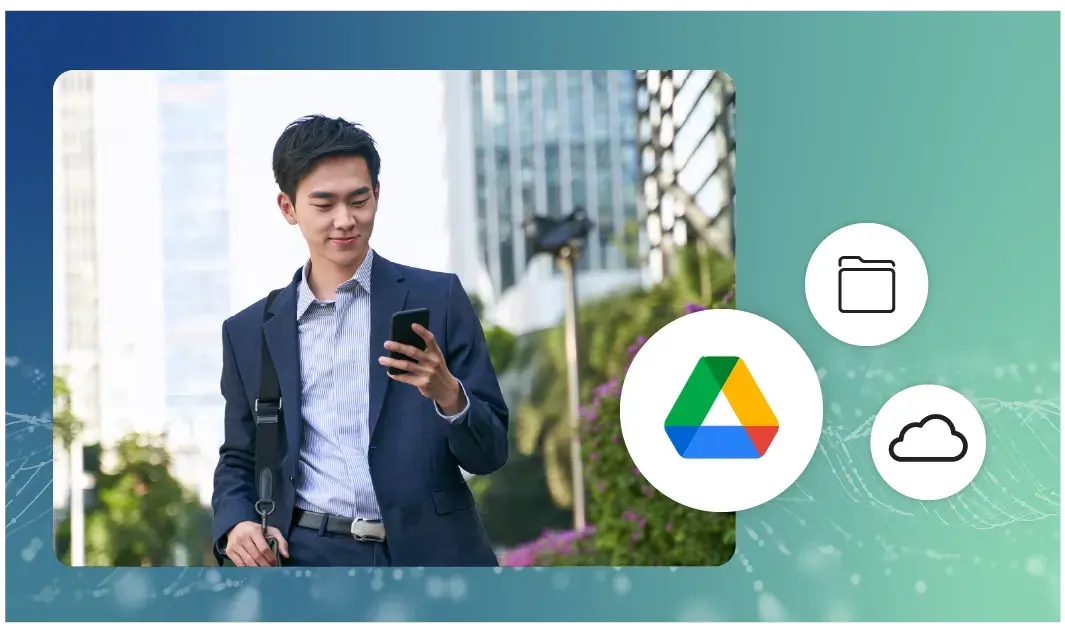How to Encrypt Your Email and Files

When you compose an email or attach a file, it’s encoded in a standard format that can be read by anyone. As it travels across the Internet, a hacker can intercept it and use it to find out sensitive personal information about you — unless the data is encrypted. Not sure how to do that? Here’s what you need to know:
Getting Up to Speed: Encryption Basics
Encryption protects your data by disguising it, using a complex mathematical equation called a cipher, and a random string of characters called an encryption key. Data is fed into the cipher, which uses the key to transform it into a seemingly nonsensical strings of characters.
With strong encryption, it’s virtually impossible to decrypt (i.e. unscramble) the data without the key. As long as you protect the key and prevent attacks that circumvent encryption, the data is safe from unauthorized users.
Most popular email services, like Gmail, have adopted SSL/TLS encryption as a standard. This provides good protection within your own domain; the problem occurs when you send a message to a domain that doesn’t use the same level of encryption. If your recipient’s server has been hacked, uses an old or outdated version of SSL/TLS, or simply doesn’t support it, a hacker could read your messages. Knowing how to encrypt your email with strong data-centric encryption is one of the most important steps you can take towards securing your digital life.
How to Encrypt Your Email with Virtru
Virtru email encryption adds an extra layer of security using data-centric encryption. Message and attachments are encrypted before they leave your computer or device, and are only decrypted once they reach the recipient’s computer, keeping your data protected at rest and in transit. Virtru is easy to install and works with a single click.
How to Send a Secure Email with Virtru
To use Virtru, open the email composition window, and click the blue “v” slider. If the bar is blue and reads, “Virtru protection is ON,” your message and attachments will automatically be encrypted when you hit “Send” (note that you have to turn Virtru on before you send the message for it to work).
If your recipient has Virtru installed, your email will be automatically decrypted when they click it, allowing them to open it like any other email. Recipients who haven’t installed Virtru can still read the message — a feature other email encryption solutions lack. They’ll receive an email informing them that you’ve sent them an encrypted email, and instructing them to click through to a secure window. With a few clicks, they can read the message and send an encrypted response — all without installing anything.
If you wish, you can send recipients an unencrypted introduction that they can read before decrypting your email. Simply type the message in the “Customize Intro” window. Note that Virtru won’t encrypt this part of the message, so it should not contain any sensitive information.
Using Virtru Pro Encryption
Virtru, by default, stores your encryption keys on Virtru’s secure servers, but it does not store your data. This lets us make encryption convenient while making it it impossible for us (or any third parties) to read your email. It also lets us give you an extra measure of control over your messages.
Let’s say you accidentally send a confidential or poorly worded email to a recipient. Email programs like Gmail and Outlook can recall an email in some situations, but most of the time you’ll be out of luck — unless you send it with Virtru Pro. With Virtru Pro turned on, you can recall any email at any time by selecting it in your sent mail folder or your Virtru Dashboard. Just click the red revoke icon, and the email will be recalled. If the recipient tries to read it, they’ll see a message informing them access has been revoked in place of the message.
Virtru also lets you set time limits after which messages will be automatically revoked, or disable forwarding to stop recipients from sharing sensitive information. Click on the Virtru Options menu at the top of your message composition window, and you’ll see a “Disable Forwarding” option, which can be activated with a click. Beneath it is an “Expires in: ____ days” option, where you can enter a number to automatically revoke access, keeping your data safe long after your recipient requires access to it. Virtru Pro also has a couple brand new features including Read Receipt and PDF Watermarking.
One of the most valuable things about Virtru Pro features, is that regardless of the settings you choose when you send a secure message, as long as Virtru encryption is enabled, you always have the power to change those settings at any time — even after you’ve sent your message, and even after they have been read. You can easily pull back access by revoking, disabling forwarding, setting expiration, or enabling PDF watermark functionality at any time. Your Virtru Dashboard even gives you a birds-eye-view of where your secure messages have been forwarded (if you haven’t disabled forwarding), and lets you granularly revoke or restore access to any of those recipients, at any time. Our latest Pro feature, Read Receipt, now shows you for certain whether or not that message was accessed, and it provides you the additional peace of mind of knowing if it wasn’t.
Stay Safe in the Cloud
In today’s connected world, encryption needs to be as convenient as it is strong. Once you know how to encrypt your email with Virtru, you’ll be adding a transparent layer on top of your existing workflow, securing your data without slowing you down. And with extra features like revoke and disable forwarding, Virtru gives users more control over email and files.
Download our Complete Guide to Email Encryption for Google Apps to learn more how Virtru can help your organization meet its compliance and security challenges.

Editorial Team
The editorial team consists of Virtru brand experts, content editors, and vetted field authorities. We ensure quality, accuracy, and integrity through robust editorial oversight, review, and optimization of content from trusted sources, including use of generative AI tools.
View more posts by Editorial Team